Troubleshooting Dragon in MS Edge
Firstly, please be sure that your DMO is updated along with Edge so that you are using the most recent versions of both. This will help alleviate a few issues between the two.
Sites using Microsoft Edge may notice an occasional issue where the on/off Dictation Box setting is not always working properly in Dragon DMO.
This can happen with other browsers, but is primarily an issue between Dragon and Edge. However, here are the steps needed to navigate and close the unwanted Dictation Box, as it is a two part process.
What to Do with an Unwanted Dictation Box
Delete the Contents of the Dictation Box
If you use the Dictation Box in your workflow, delete the text within the Dictation Box. If you do not delete these contents, the text will reappear the next time you open the Dictation Box.
With the mouse, select the trashcan on the Dictation Box, located center left.
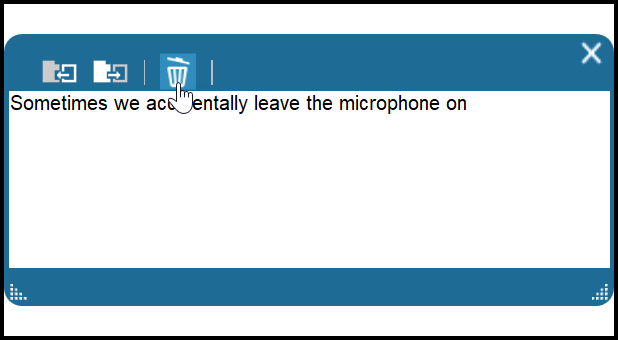
Say "discard text."
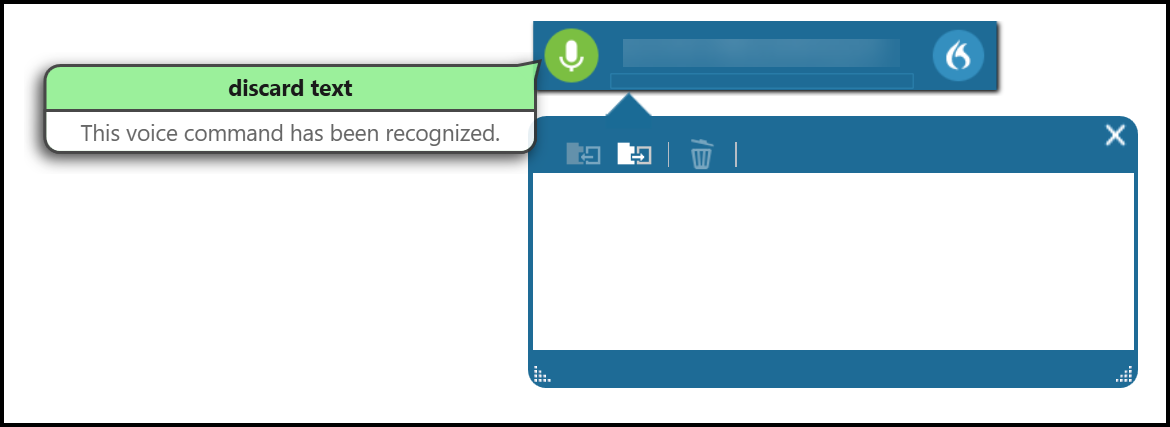
Close the Dictation Box
If the Dictation Box is no longer needed, users should close the Dictation Box itself.
With the mouse, select the "X" in the upper right hand corner of the dictation box.
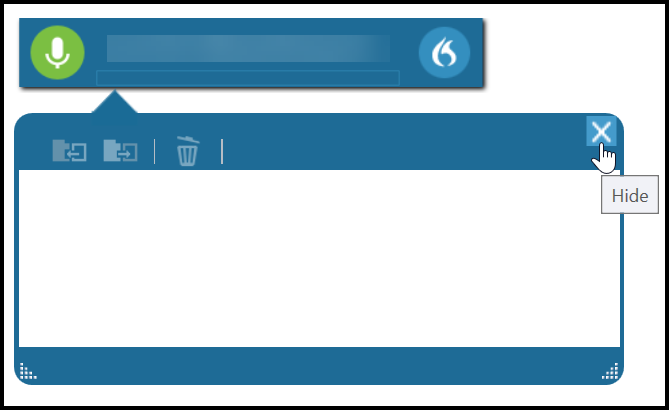
Say “close dictation box.”

.png)