Sign Out Page
- Sign Out is where you review the report in its entirety and, if needed, can go back to edit page to make corrections.
- When you select the Sign Out button, you'll finalize the report and electronically sign it out. The report is now signed out with a date and time stamp and is ready to be reviewed for coding and billing or accessed for any further medical needs.
- You can Download PDF to save the report as a PDF.
- If you want to save your completed report - either as a new default report or an updated version of a default that has already been saved - then select Save this report as a new default report and name it how you would like it to appear.
- Default reports should cover most common procedures to save you time and effort in future creation of operative reports.
- You can also Select the appropriate Driver for printing, faxing, or virtual print-to-EMR functionality. In order to align these three buttons with the appropriate actions, you will need to set up the drivers accordingly.
- If you need any assistance in doing this, please contact mTuitive today.
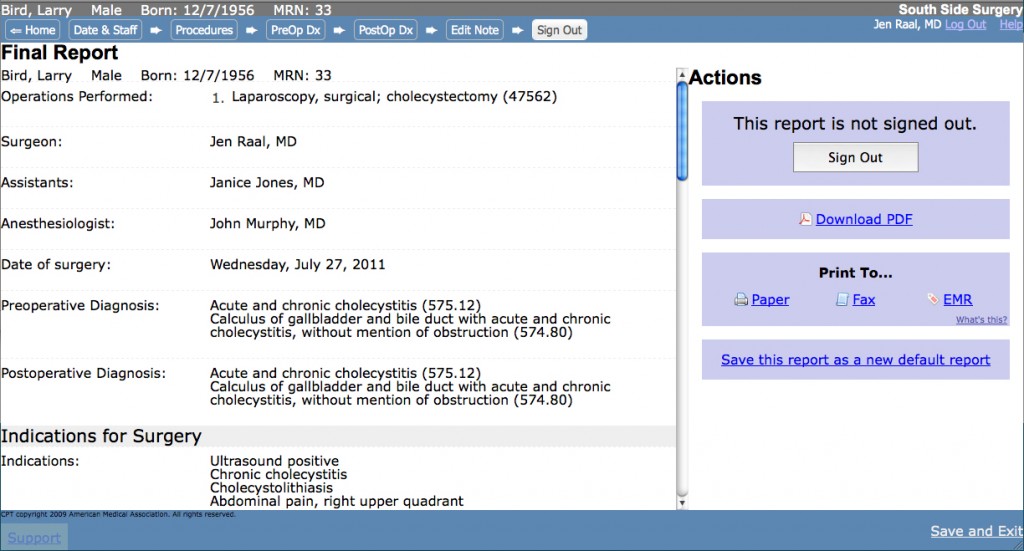
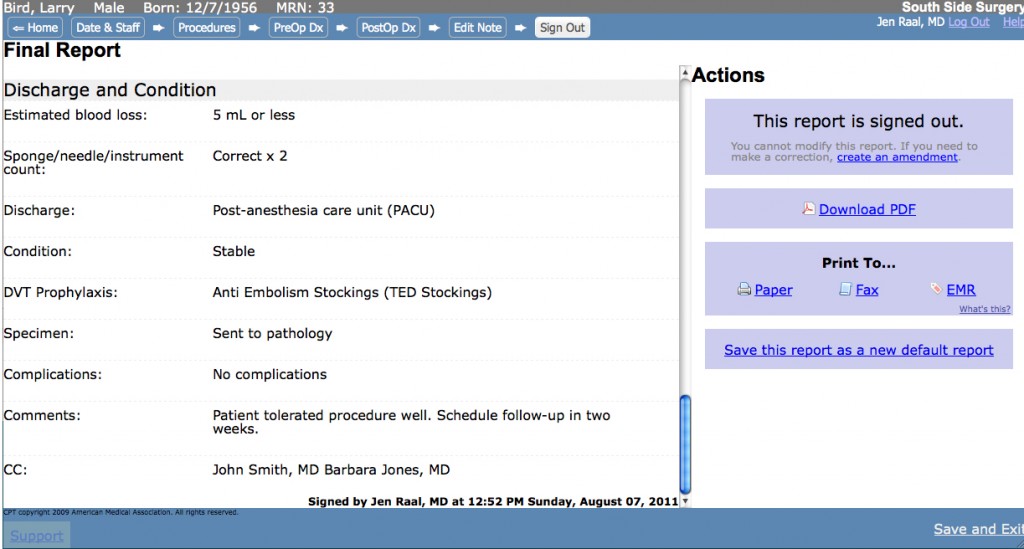
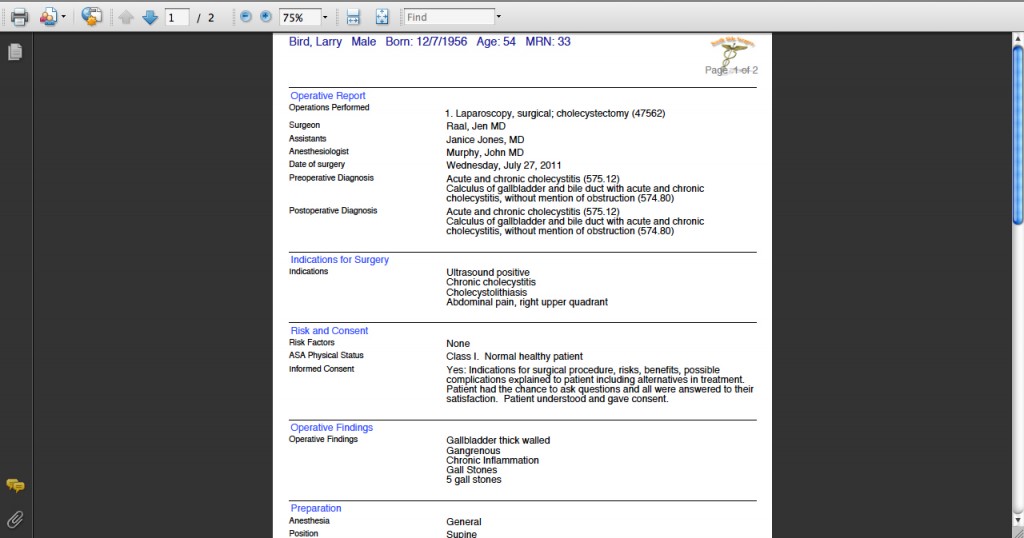
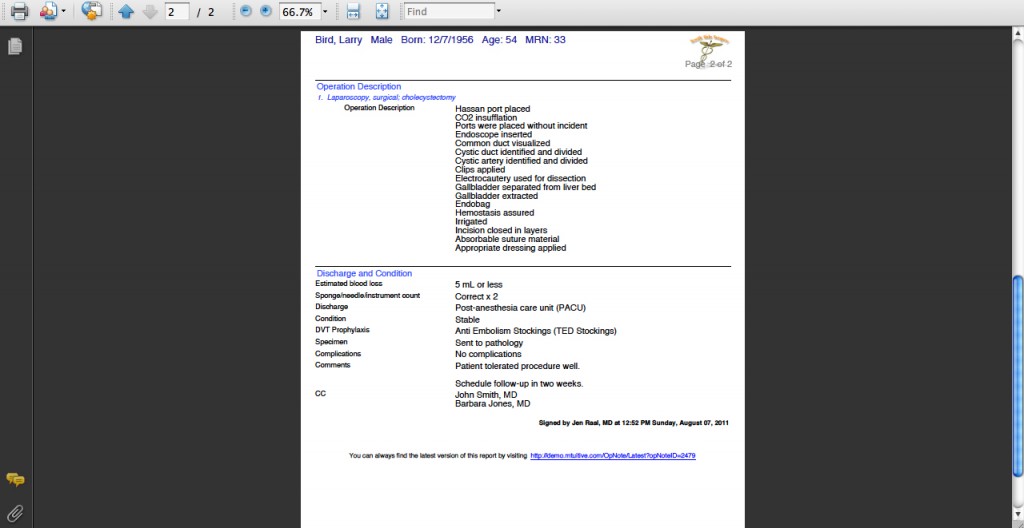

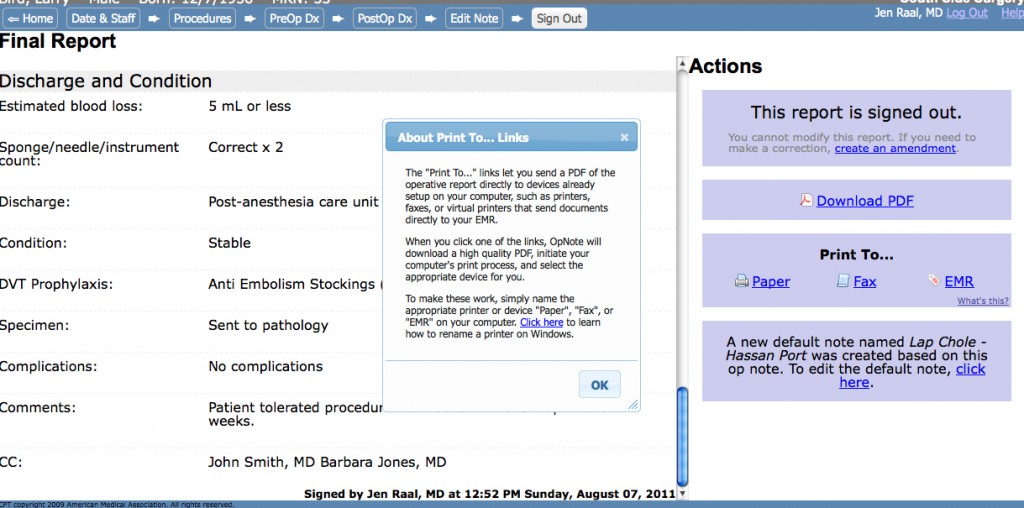
.png)