mTuitive OpNote Release Notes for 2021 Part 1
mTuitive OpNote Release Notes for 2021 (Part 1)
COVERING THE PERIOD JANUARY 2021 – JUNE 2021
mTuitive’s development team made the following changes in the timespan noted above to mTuitive OpNote. These releases represent alterations and additions to the UI, UX, and application itself of OpNote and doesn’t necessarily include any specific content report authoring done for new initiatives, specialties, and/or departments unless otherwise indicated.
Active Patients View
While OpNote has multiple types of users—different audiences with varying roles that utilize the solution to log or access vital medical information in structured data format—the primary user remains the physician (or at least the care provider who is in charge of documentation for each health encounter). This has included surgeons of every specialty, clinicians, therapists, circulating nurses, physicians’ assistants, social workers, and still more.
As the “type” of user has changed, so too has the possible workflows for them to document the vital information in OpNote. And a part of that expansion has been that, over time, the way users are reminded to do a new synoptic report has evolved.
The most basic unit of work is an admission, aka: encounter, account, visit. Anytime a patient is admitted to a hospital the EHR sends out an ADT message (Admit, Discharge, Transfer), usually via HL7, letting other systems know—including OpNote. With this, mTuitive can build a decent patient list for each doctor based on what physician is listed as “attending” for that new admitted patient. (That's pictured in the left column below under “Active Patients”, though it can be labeled as "Admitted Patients" in other versions).
Other reports will then be labeled as "To Do" based on the completion of a previous document. In the case pictured below, The Attending Physician has a list of Discharge Reports “To Do” (the middle column). These Discharge Reports are triggered based on the completion of an Operative Report for procedures involving specific types of cancers.
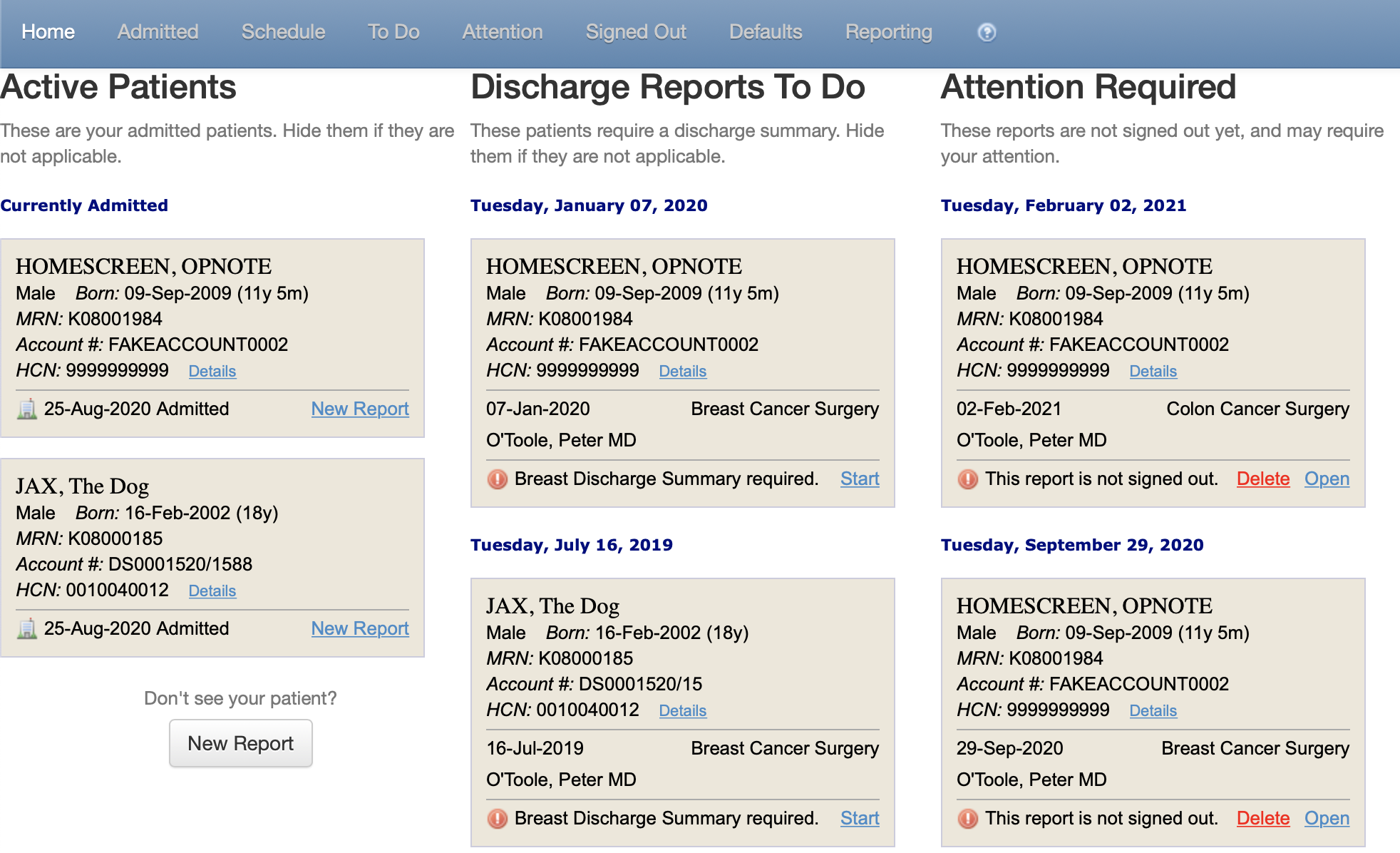
There is also an option for a “scheduling-based” workflow. For some sites, patients and procedures are known well in advance and scheduled for a particular date and time. When an EHR is equipped with that ability, it sends an SIU message (Scheduling Information Unsolicited) notifying other systems about the date and time, patient, physician, etc. for that encounter. mTuitive processes those details, resulting in a dashboard and workflow that focuses on scheduled appointments that have been assigned to each user:
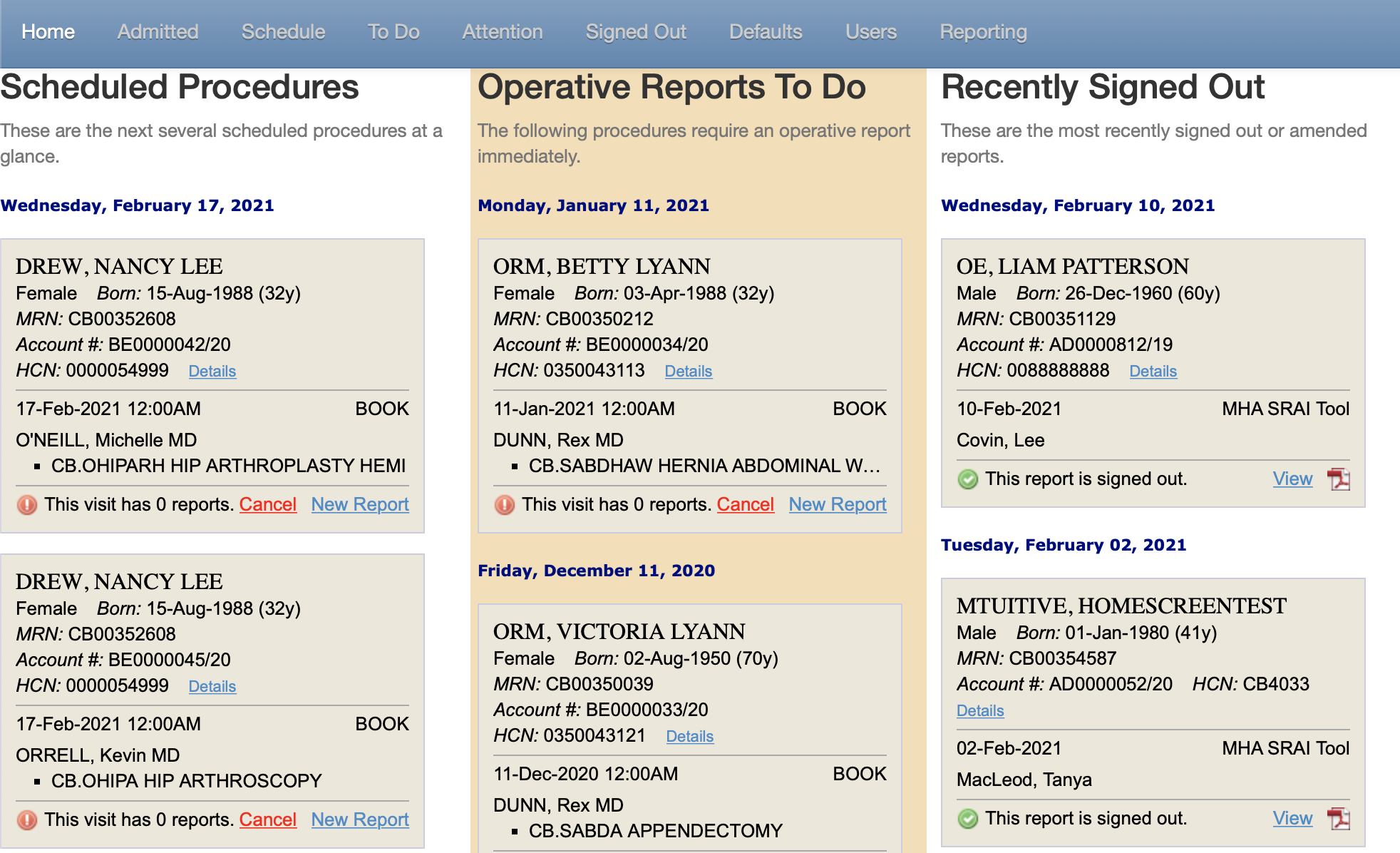
Some other workflows have arisen over time with OpNote as well, unique to a particular department or specialty. For example, there are some customer sites where orthopedic surgeons’ cases are triggered when mTuitive receives a message from that hospital’s orthopedic implant system that scans the instrumentation that is about to be used in procedures such as hip and knee replacements:
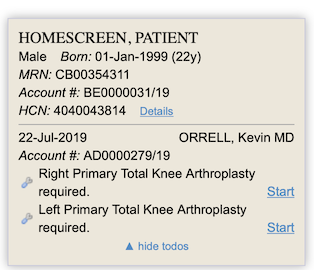
All these different worfklows were in use for different hospitals. As OpNote expanded to more sites, included new specialties, added new departments and report types, and the types of trigger actions to launch reports grew, mTuitive was faced with a design challenge to consolidate these. Unfortunately, the solution couldn't be to just keep adding columns to that home screen!
The result is the Active Patients View, which pulls together all these items over a 14-day window for the user. Each patient “card” (those beige squares/rectangles with the patient’s name, sex, DOB, etc. on them) can expand to show the full list of items (Admissions, Schedules (with Appointments), To Dos, Signed Out Reports, and so on) for that patient.
The Active Patients View appears to users logging in as the dashboard below. It’s the same visual structure with columns, Patient Cards, and such, but the labels are different and the capabilities of those cards has also been modified slightly as previously noted.
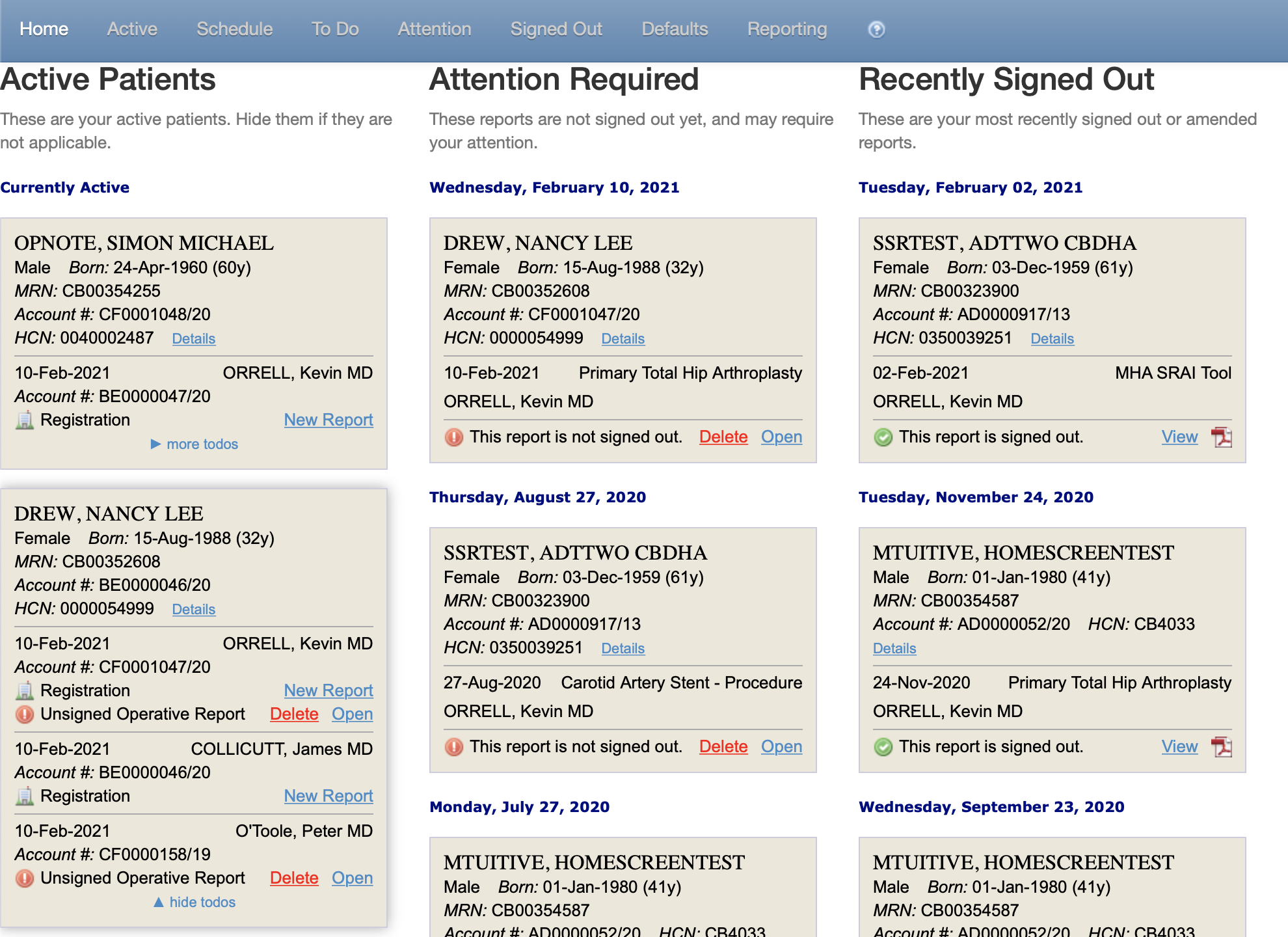
The Active Patients (again, just those who have been/will be attended to by the user in that 14-day window) can be found in the left column upon sign-in. Users can also select “Active” tab on the header and be taken to an expanded screen of All Active patients.
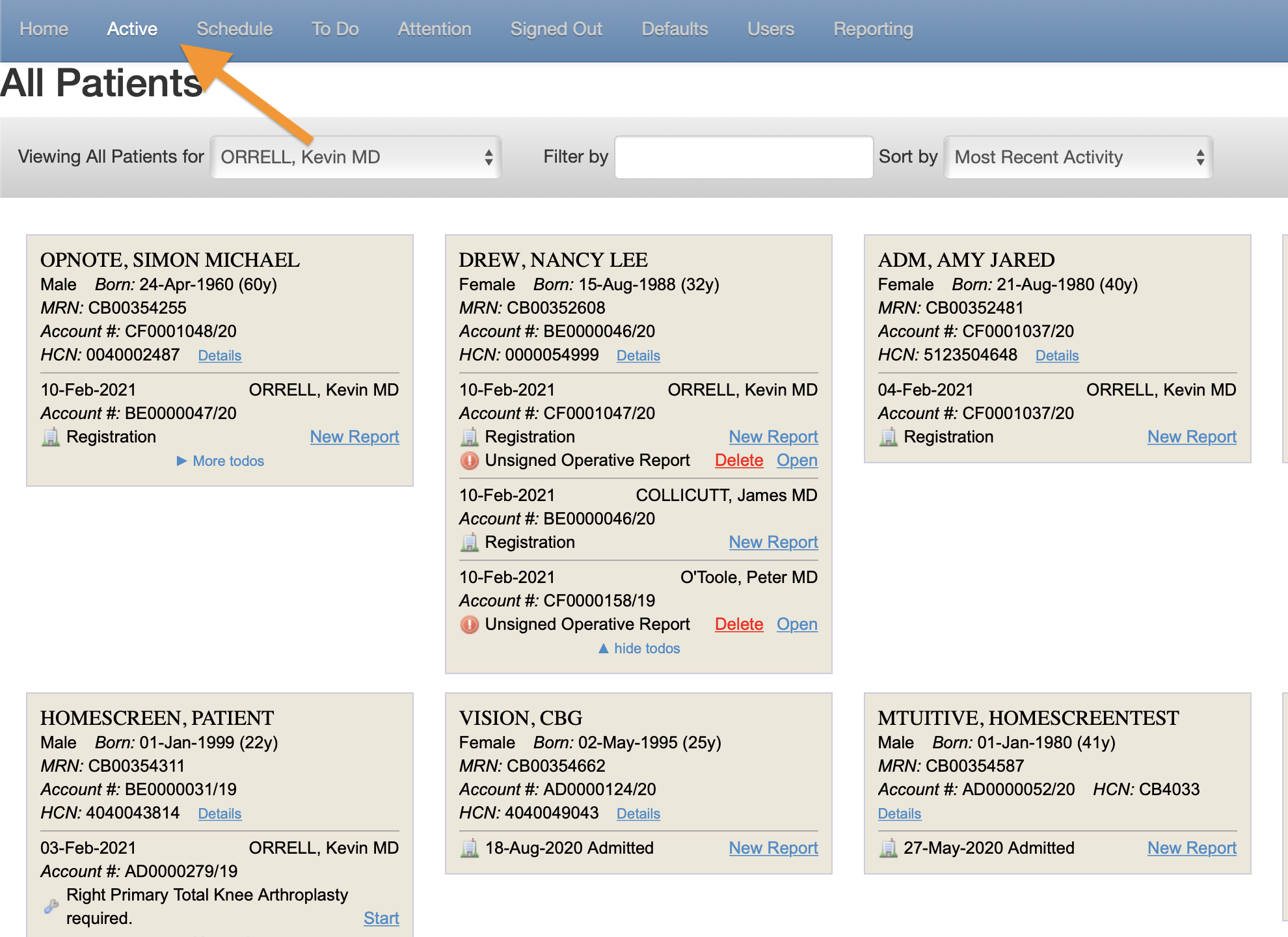
For more questions about Active Patients View, OpNote workflows, or other user views, please contact opnotesupport@mtuitive.com.
Non-ASCII Character Entry Prevention
For maximum efficiency and impact, mTuitive always strives to send structured data captured in our solutions as discrete data into the various other systems our customers use at their health facilities, but unfortunately that isn’t always an option. Many EHRs (Electronic Health Recordss, occasionally also referred to as an Electronic Medical Record, or EMR) are very particular about what type of data can be accepted into each of its modules, files, and fields.
This results in sending reports completed in OpNote to these other systems as PDFs or image files or other options besides itemized structured data, which is good for continuity of care and record keeping, but inferior compared to using the actual discrete data. And while mTuitive Cedar can capture and house all of this structured data from mTuitive Solutions, that may not be the most accessible or speedy manner available for physicians that need to consult reports from other departments. This is why, while mTuitive works with all manner of interfaces and integrations, we chiefly advocate for using more structured forms of data to improve experience for everyone at a facility, not just our users.
In issues where the report is submitted back from mTuitive OpNote into other systems (such as an EHR) in discrete data OR unstructured plain text, there can be an issue when it comes to Non-ASCII characters. ASCII stands for American Standard Code for Information Interchange and essentially refers to any written characters that are letters, numbers, and punctuation marks. But there are some that fall outside of that list—including symbols for bulleted lists, certain regional letters found only in certain alphabets, and more. These are Non-ASCII characters. OpNote is able to accept these in text fields, for names with umlauts or tildes or copying and pasting some bulleted list from another document.
Unfortunately, not every EHR has that ability, nor can they all recognize what the Non-ASCII character is supposed to be. We were made aware of the shortcomings of a few that were having issues reading and rendering mTuitive OpNote reports in their own environments (that is, users going into the EHR to read the report that had been transmitted from OpNote) and creating all manner of headaches for users, admins and everyone in between.
mTuitive was able to diagnose the culprit for the bedlam as the EHR’s inability to understand the Non-ASCII character. Luckily, the development team instituted an option that will prevent users from putting them into the OpNote report. If a user attempts to enter in a Non-ASCII character when their hospital’s system cannot work with such types, they will receive the following alert:
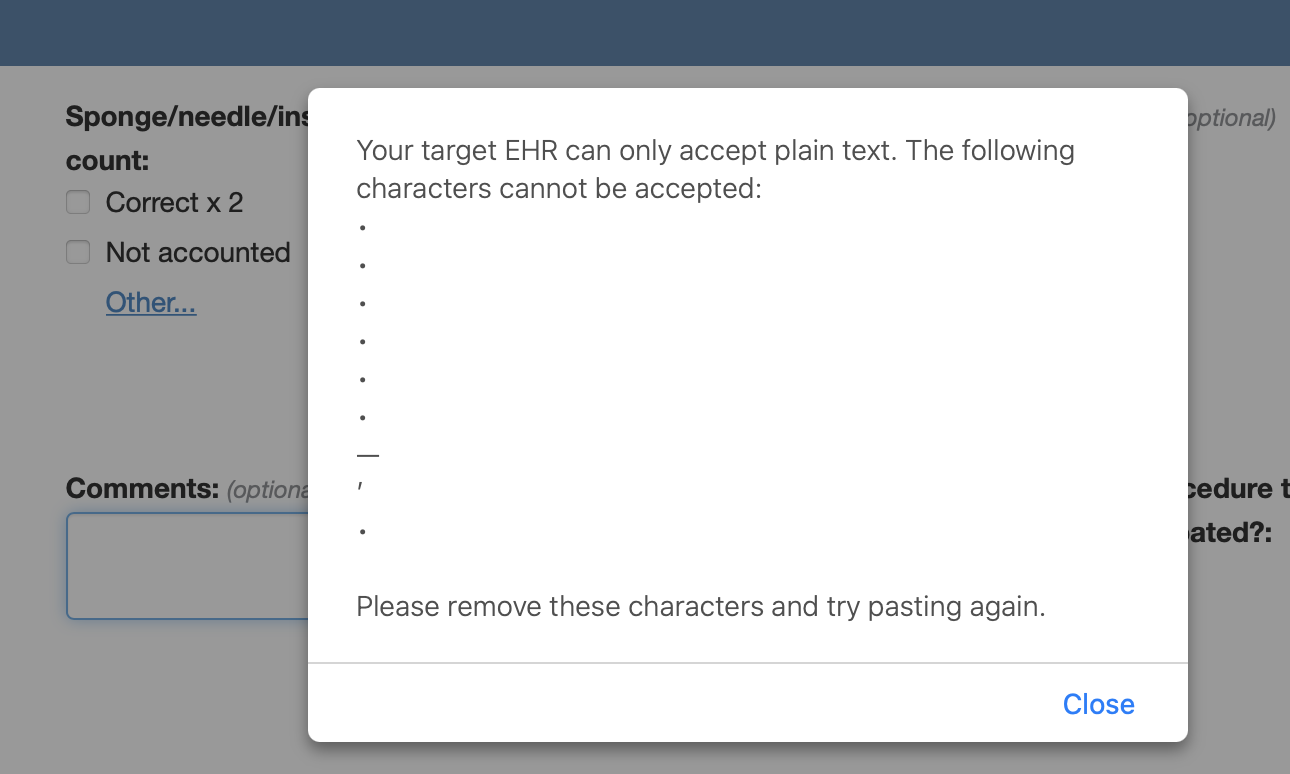
Whether they are directly typed, pasted, or result from a smart substitution (like AutoText smart quotes or spellcheck), this alert will appear on the field and the user is instructed to make the necessary changes accordingly.
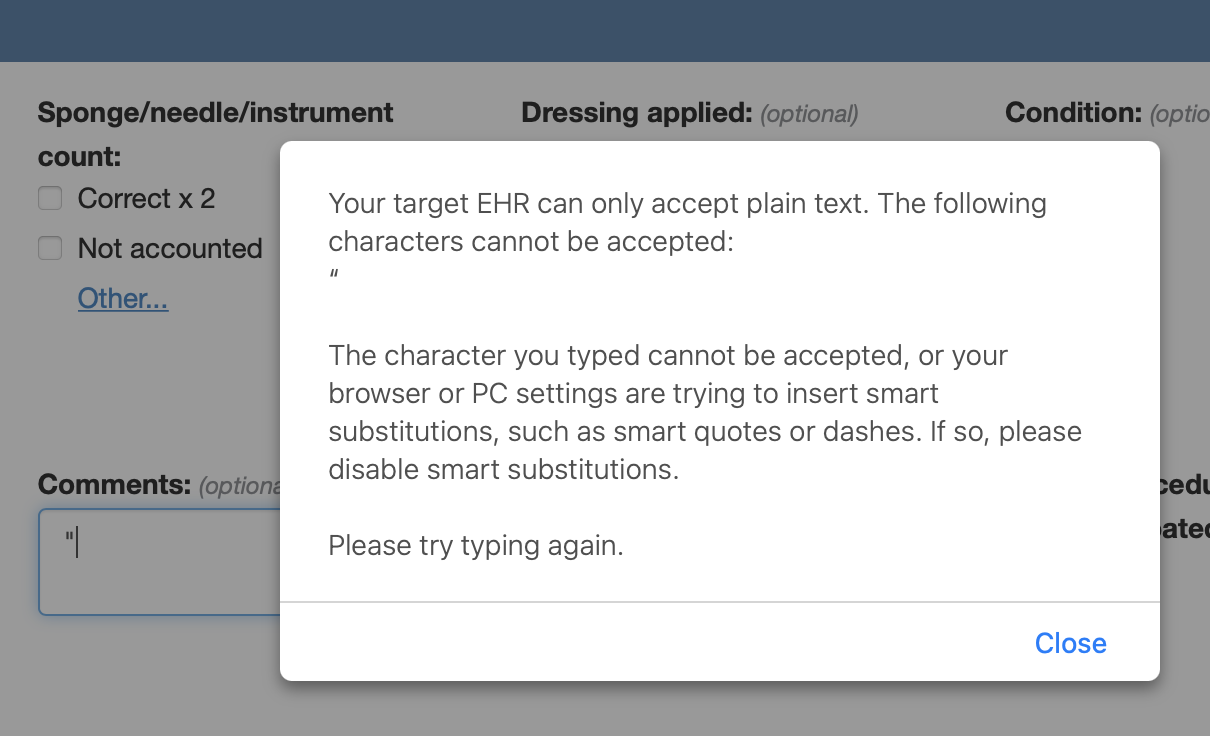
For more questions about ASCII characters in OpNote, structured data going back into EHRs, or other questions, please contact opnotesupport@mtuitive.com.
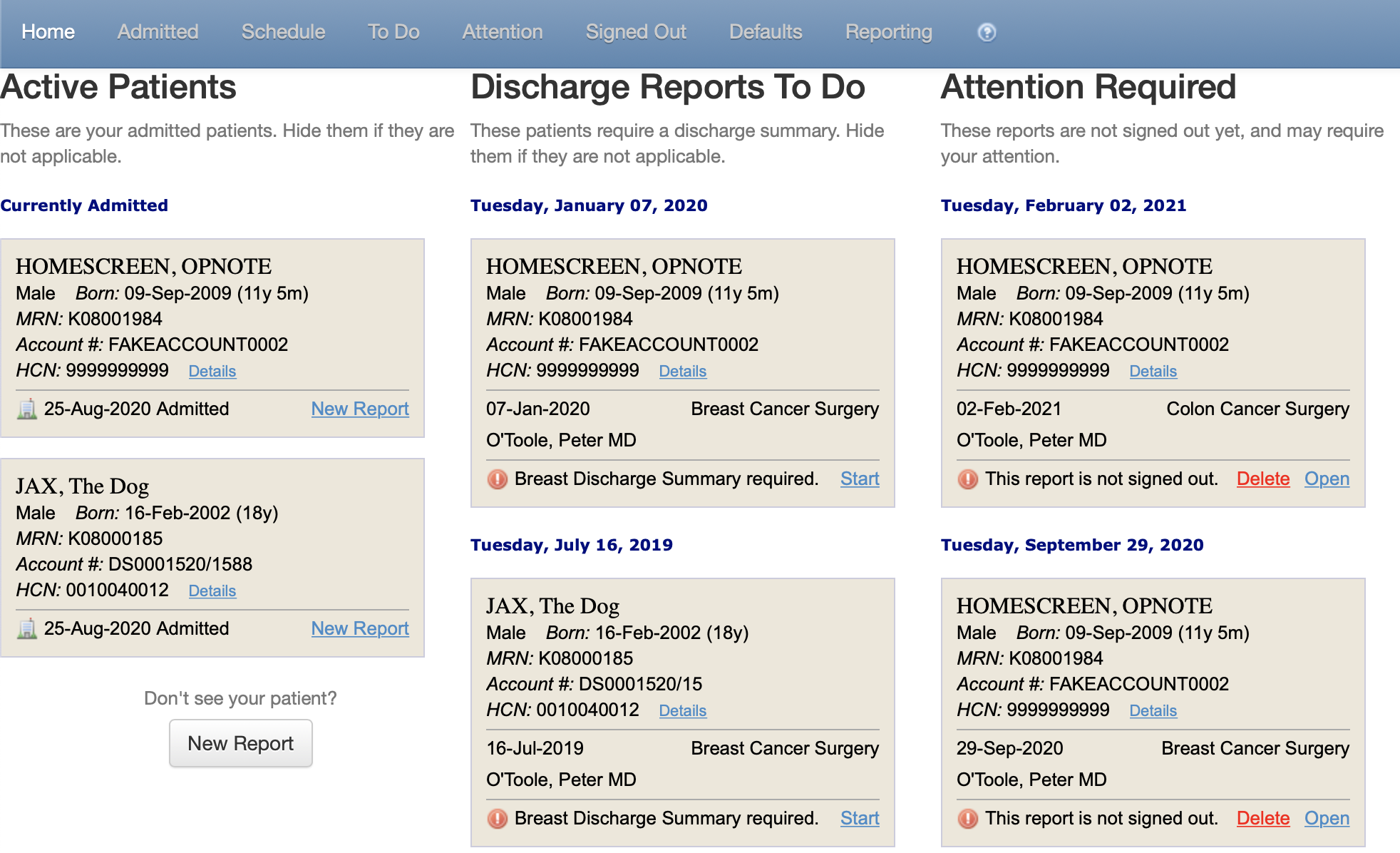
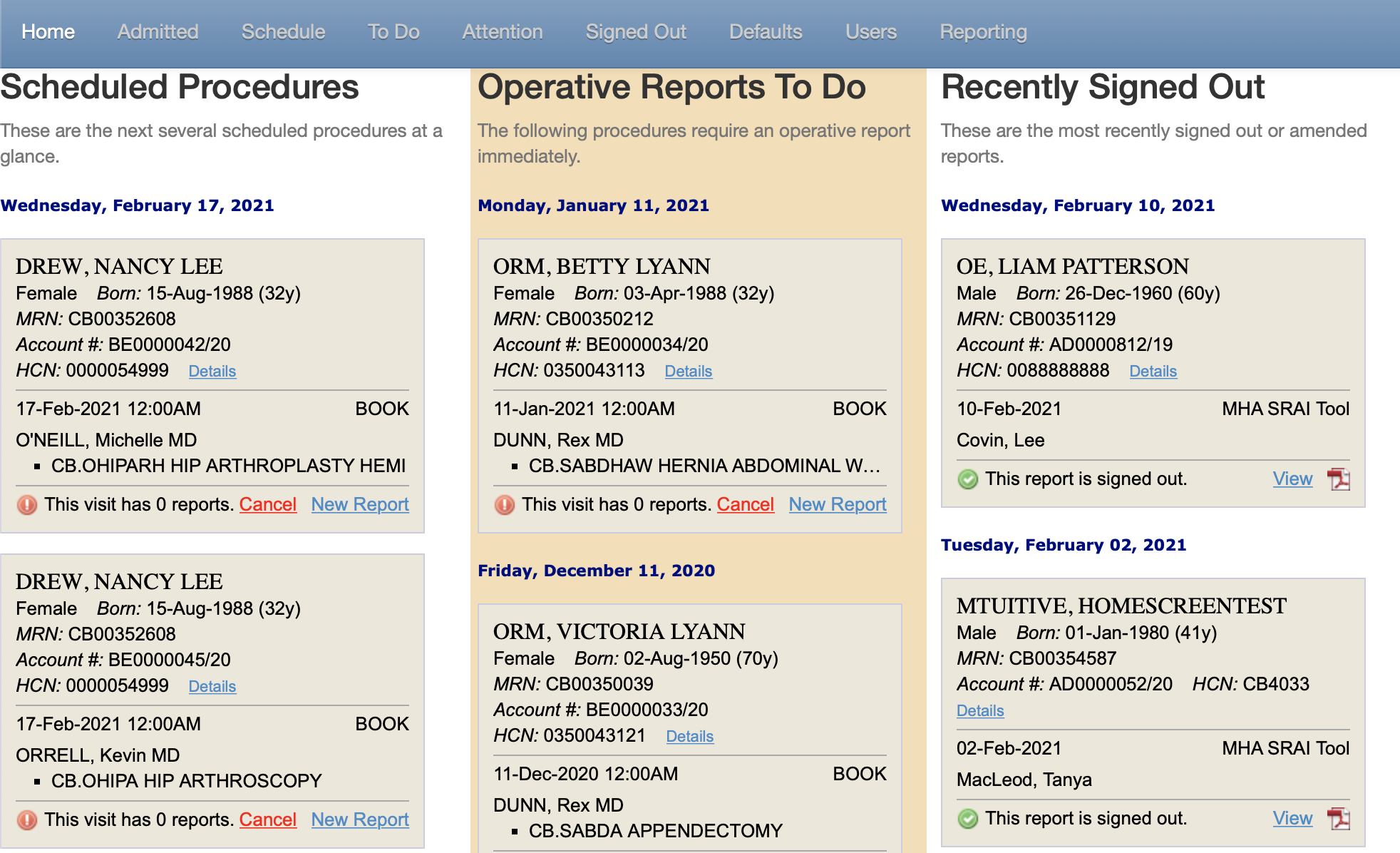
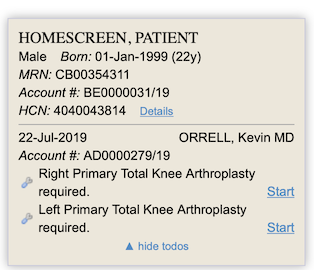
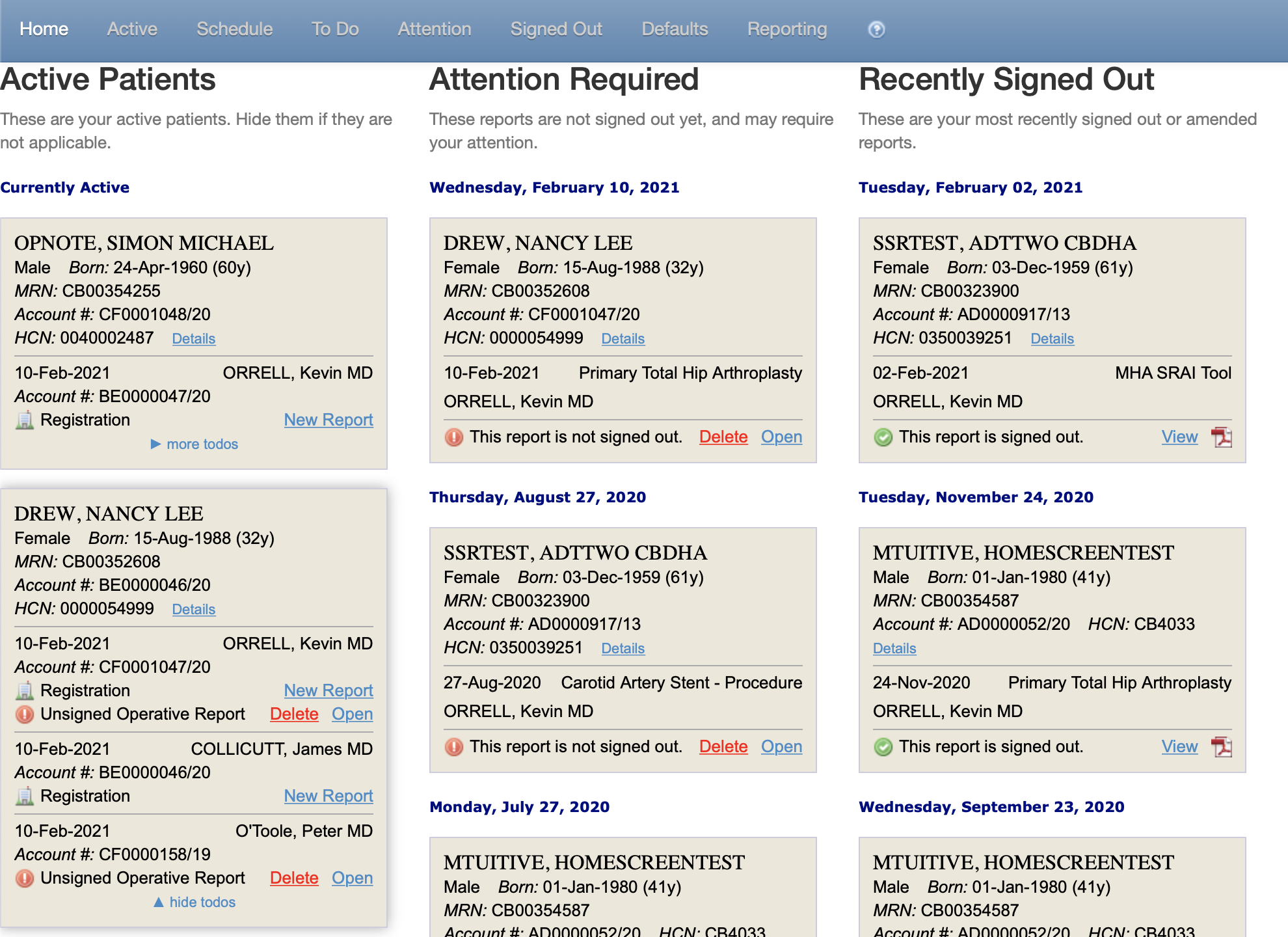
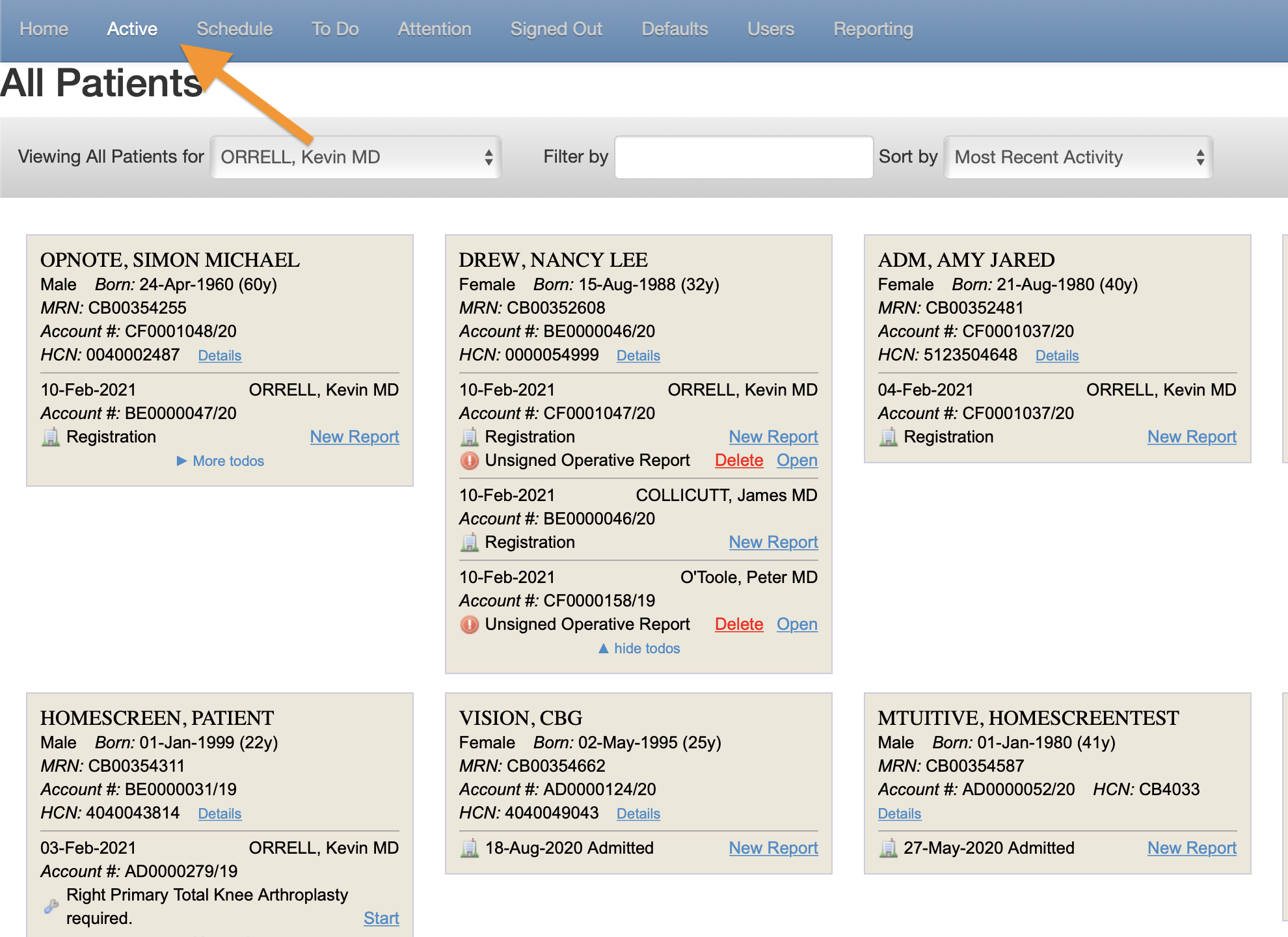
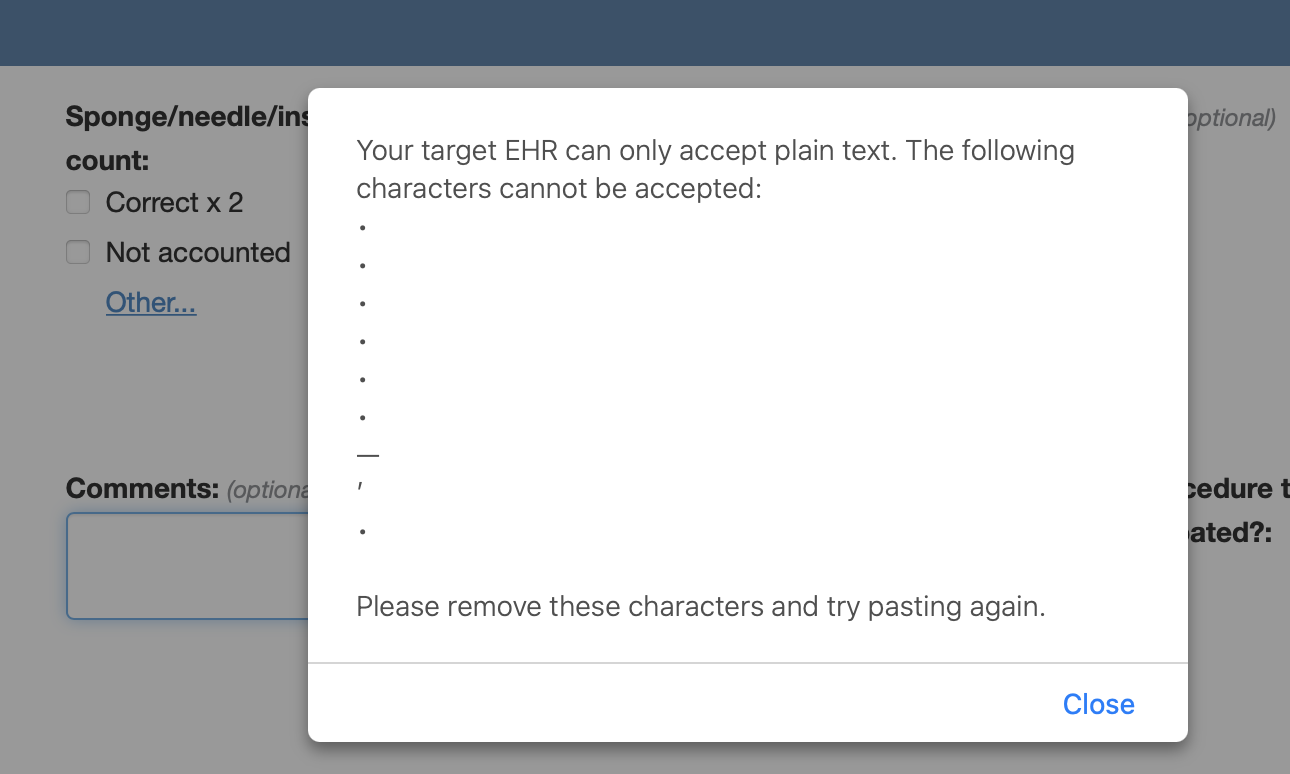
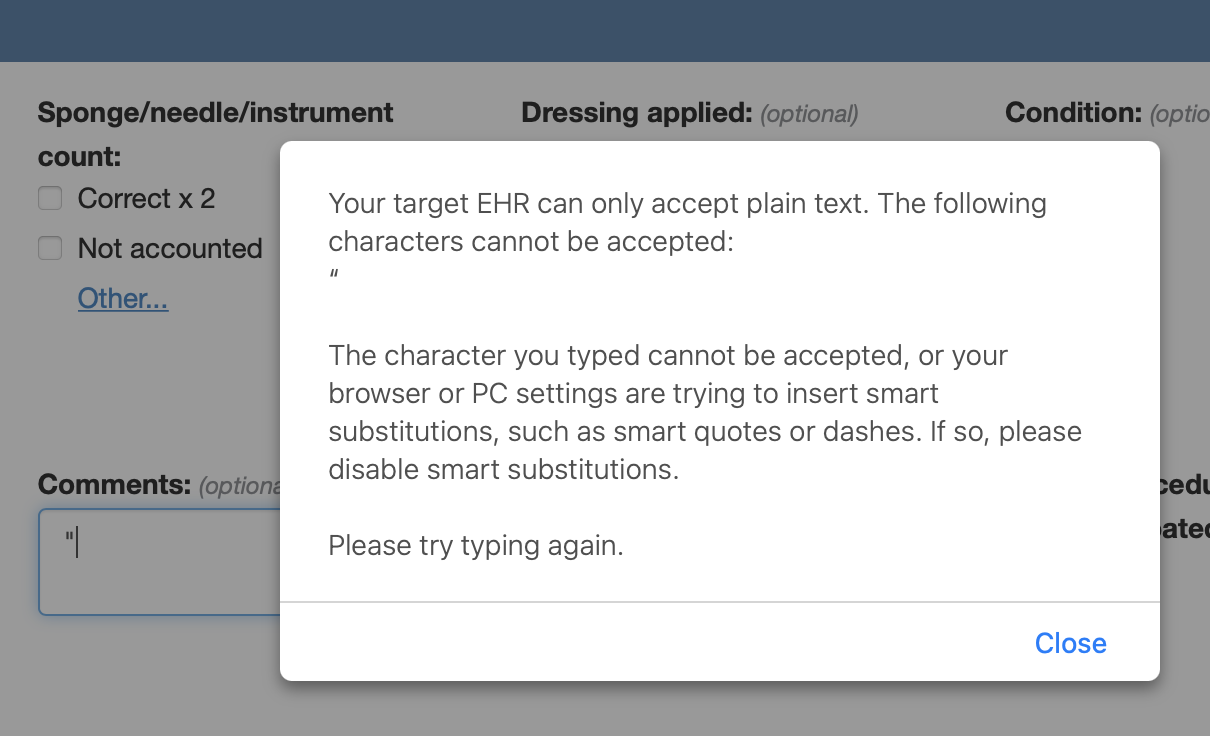
.png)