Choosing Diagnoses
IN THIS ARTICLE
Choosing Diagnoses

- Note: These instructions are for ICD-9-CM users (OpNote users in the US). If you are using ICD-10-CA (OpNote users in Canada), then you will have to type/search for diagnoses.
- Using Ingenix's crosswalk between CPT and ICD, only appropriate (or likely) diagnoses are initially presented.
- On the left hand side of the screen, choose proper diagnoses (through same processes as selecting Operations Performed - Categories, Codes, A-Z and Search)
- There are multiple ways to find and select the diagnoses for the procedure you performed. In all of these methods:
- Select the diagnoses on the left hand side of the screen and it will appear on the right hand side of the screen (with the formal ICD code and description automatically adjoining it).
- If you have multiple diagnoses, they can be reordered to your preference.
- If you wish to remove any diagnoses, select the red X and it will be deleted
- Category & Drill Down Menus:
- Choose type of diagnosis (example: Neoplasm, Injury, Disease of Digestive System)
- Proceed in this manner until you find the exact match you are looking for. (example: Start > Diseases Of The Digestive System > Other Diseases Of Digestive System > Cholelithiasis > Calculus of Gallbladder > With acute cholecystitis , etc.)
- After selection, the correct ICD code and description are listed on right side of screen.
- For additional diagnoses, select the Back button on top of list of procedures or click Start to return to the top level.

- Codes & A-Z:

- If you are familiar with ICD codes, you can find diagnoses in Codes, a numerically ordered listing of diagnoses.
- Also, as they are codes from a crosswalk with the procedure chosen, there are only a limited number under this tab and may be easier to read at once.
- Simliarly, A-Z is a listing of diagnoses that are in alphabetical order by ICD description.
- After selection, the correct ICD code and description are listed on right side of screen.
- Search:
- The search box on the diagnosis chooser screen allows users to find diagnoses by typing them into the search box.
- Searches are initially limited to just the crosswalked ICD codes.
- No crosswalk is ever 100%. If you have a unique case or you can't find the particular diagnosis you are seeking then you are not restricted to only using the crosswalked diagnoses.
- Type in the diagnosis/ICD code in the search box; but if the diagnosis falls outside of the crosswalk selections, then choose "perform this search on all possible choices."
- The correct ICD code and description are listed on right side of screen.
- When you are satisfied with your pre-operative diagnosis, select either Continue: enter different PostOp Dx or Continue: make PostOp Dx same if the postoperative diagnosis is different from the pre-operative diagnosis or the same as the pre-operative diagnosis, respectively.
- If you choose Continue: enter different PostOp Dx then you will select another diagnosis using the same methods.
- If you choose Continue: make PostOp Dx same then you will continue on to Edit Note.


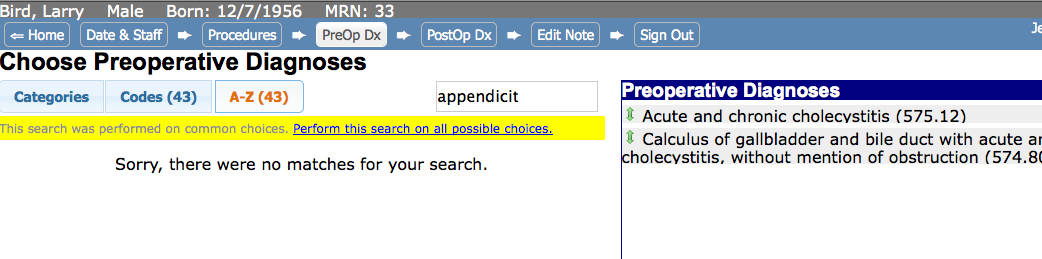


.png)

