Editing the Operative Report
Editing the Operative Report
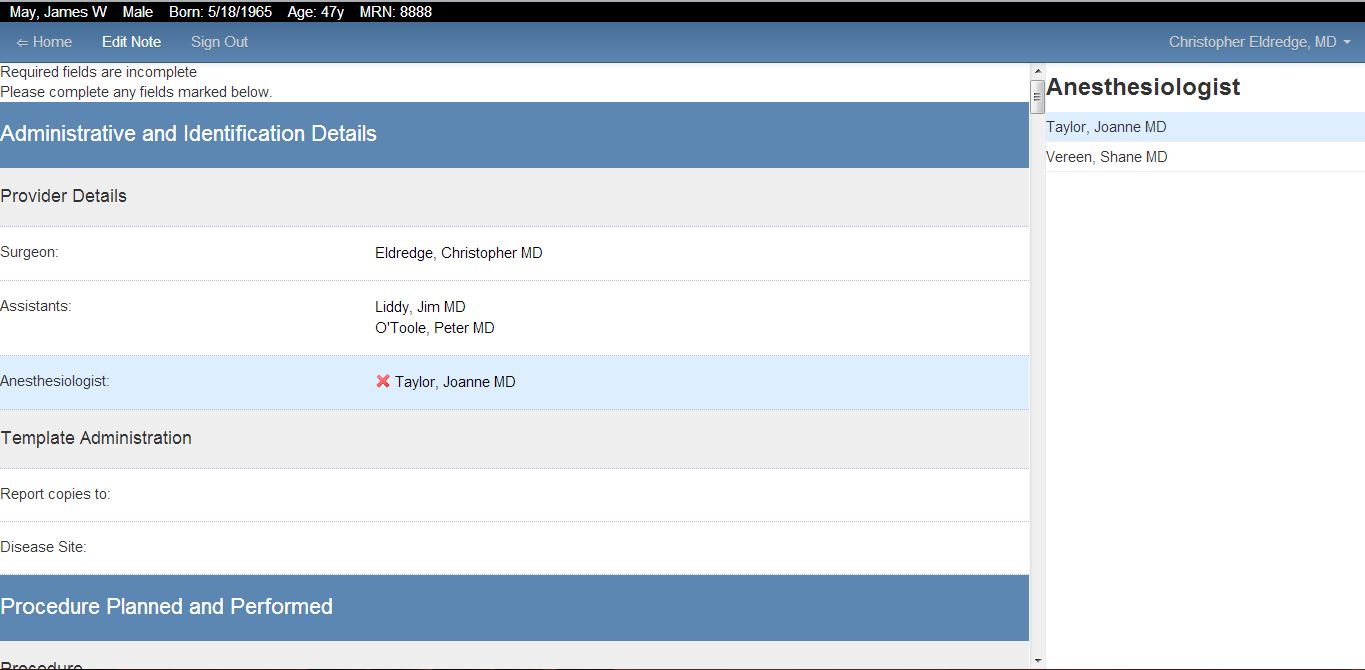
- The "Edit Note" page is divided into two distinct columns. By clicking on any section of the left hand column, you access the right hand column.
- Right Hand side of the screen are all the possible choices for content in that section. This may include number pads, free text, or lists of multiple entries from which you can select one or more responses as the section necessitates.
- Left Hand side of the screen is the final content that will show up in your report after you have selected them. Entries clicked in the right column show up in the left column.
- After finding the selection in the right hand column that suits your needs, click it and it will be highlighted and added to the report (as seen on the left).
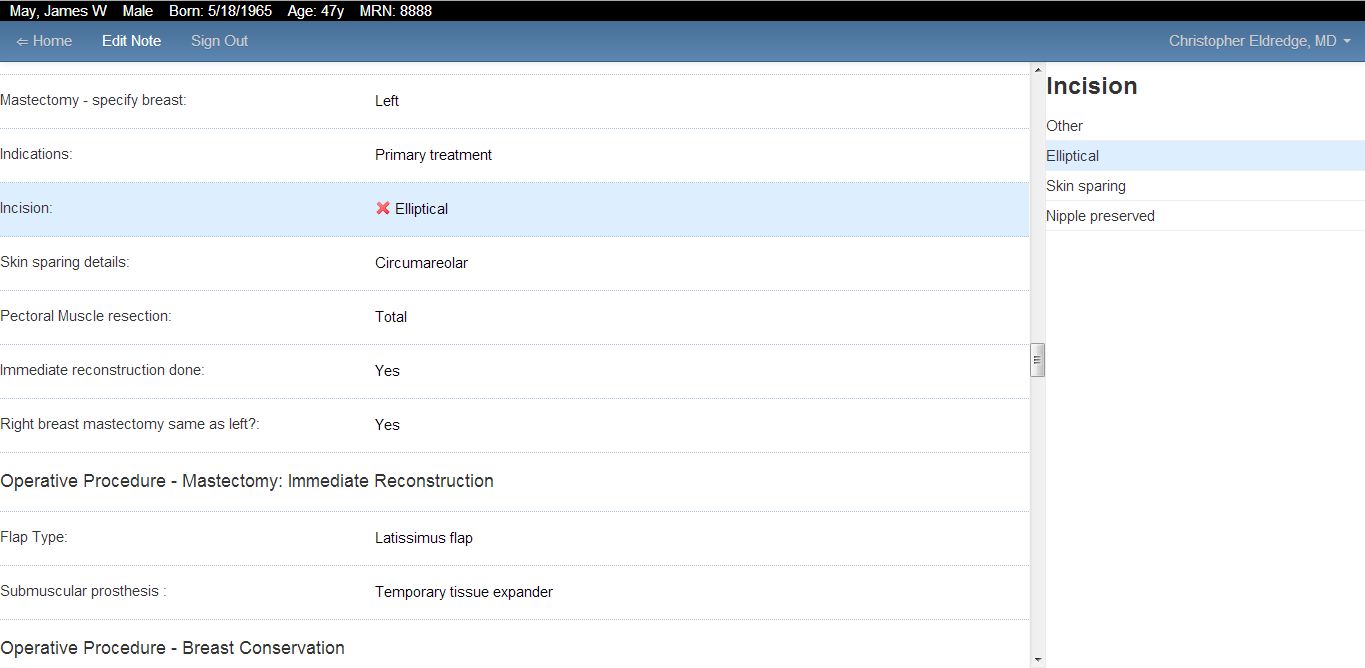
- You can remove answers by clicking on the selection in the right hand column a second time, it will be deselected and removed from your report. Or you can click on the big red X that appears next to your selection when you are in that section.
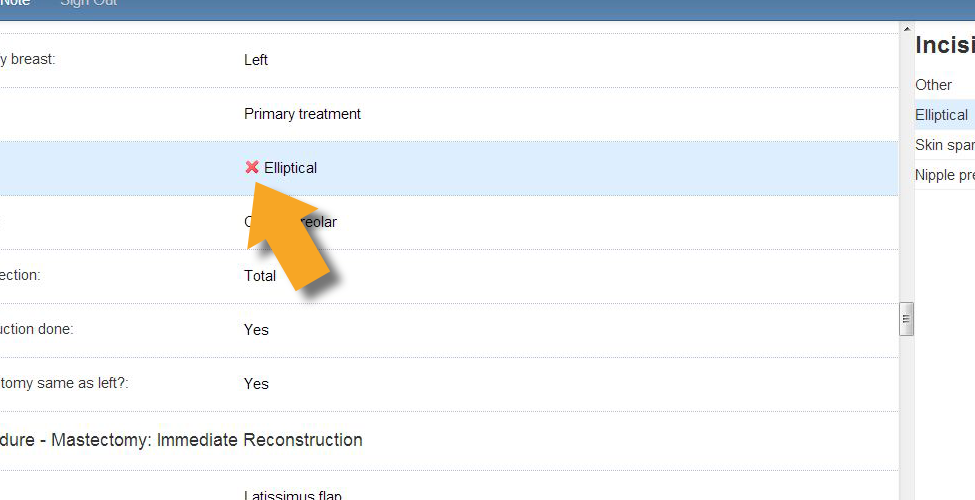
- After your operative report has been completed choose Sign Out link in the header at the top of the screen.
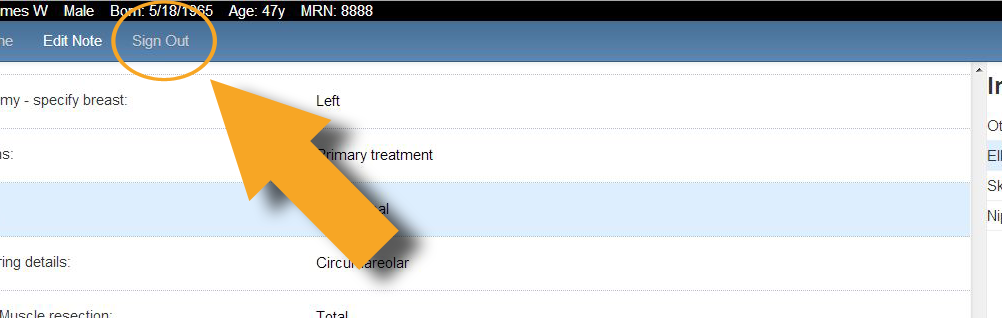
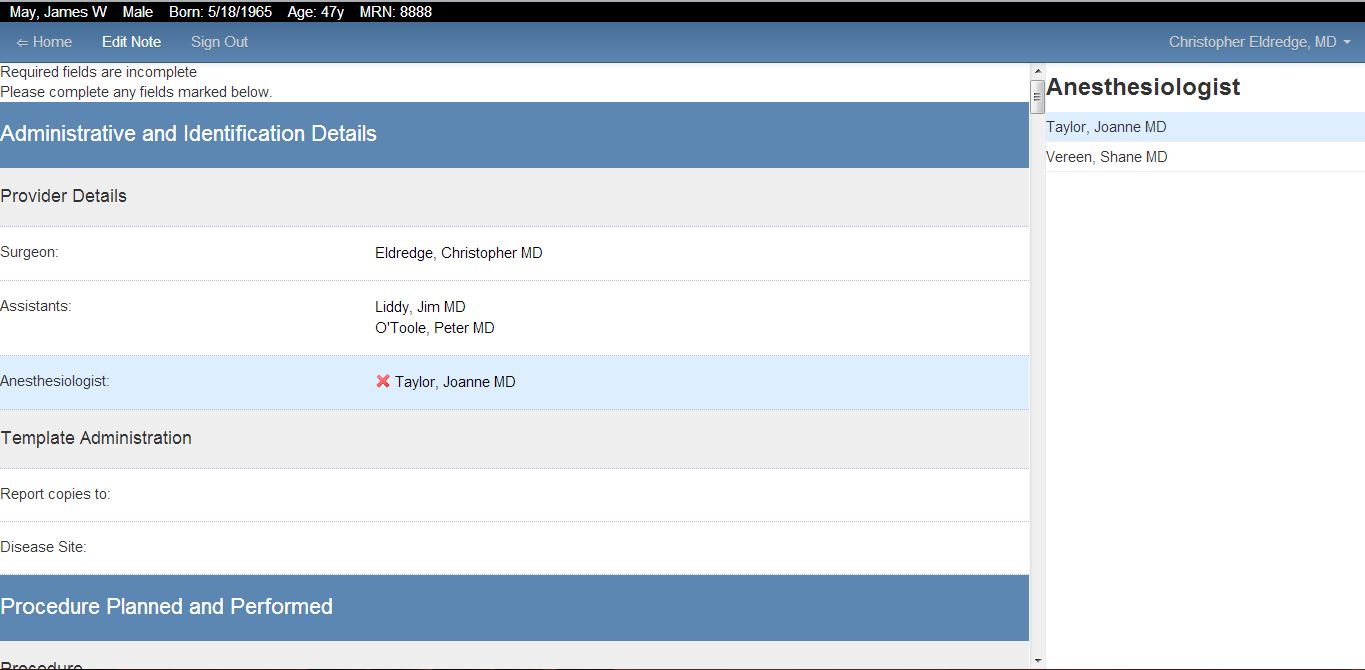
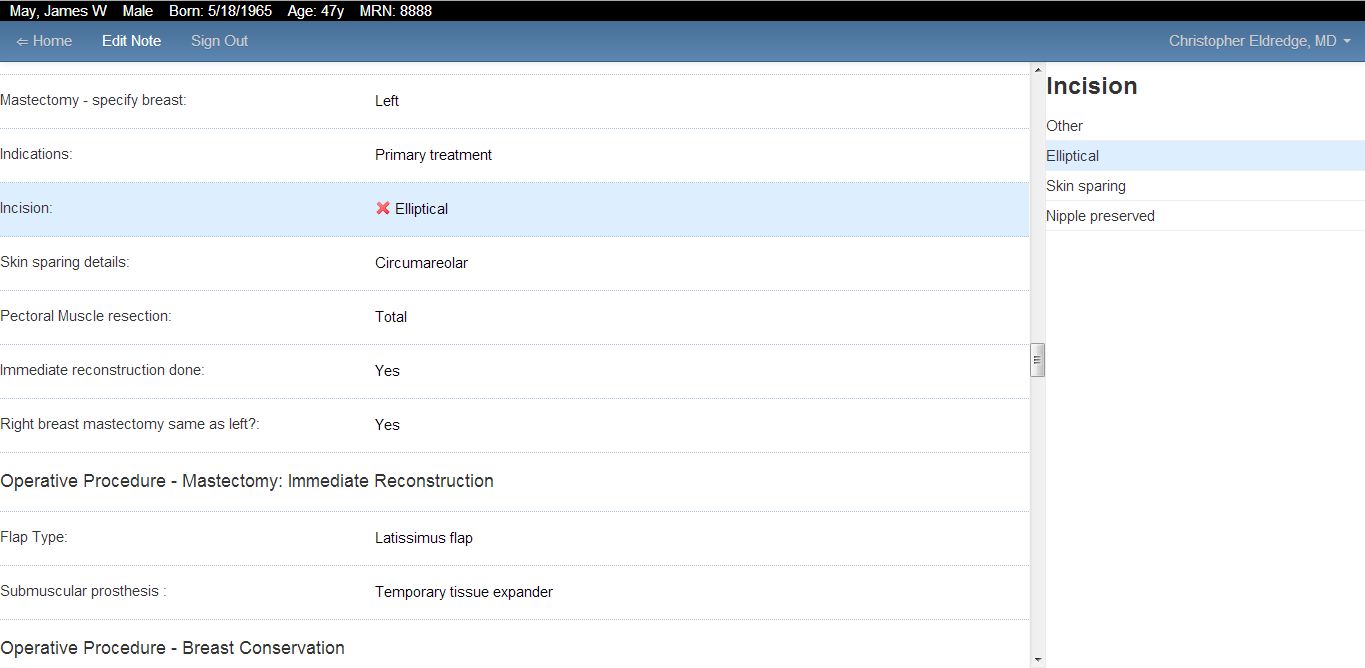
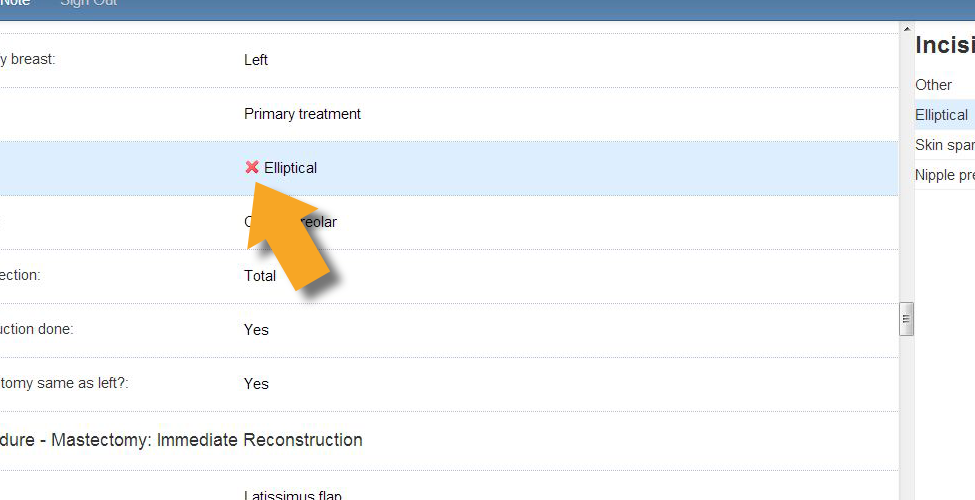
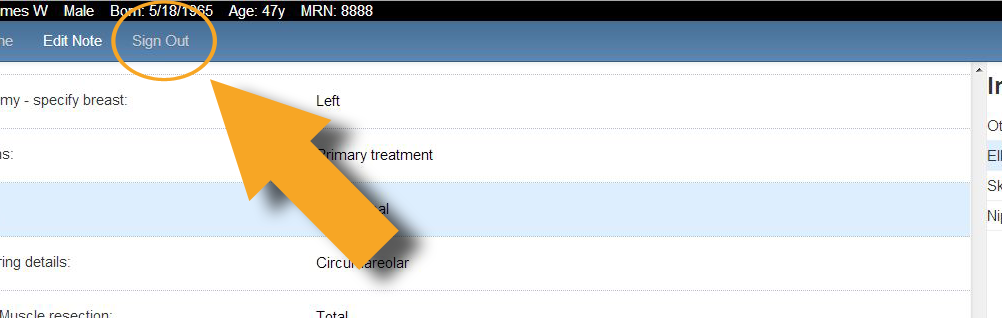
.png)